How do I?
Print the student reports?
After downloading and extracting the individual student reports. They can be printed as a batch. These steps are for Windows and may vary depending on the version used, but similar steps can be used to print without opening each individual PDF file.
- In Windows choose Devices and Printers.
- Open the Printer object.
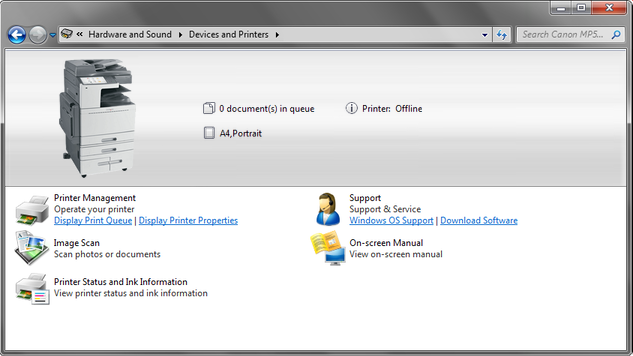
- In the Printer management, click on Display Printer Properties and then Preferences to show the printer set up. Make sure it is set for the required paper bin and size for the reports.
- In the Printer management, click on Display Print Queue.
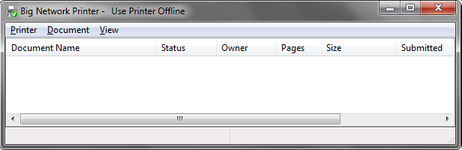
Any documents click and dragged inside the Print Queue window are sent to the printer without having to open each one.
- In the Windows folder containing the extracted reports, select all the PDF documents.
- Click and drag the documents onto the Print Queue.
- Wait for the reports to be printed.